Have you ever found yourself with a song and a vision but have no clue how to bring them together visually without burning through your savings or learning complex editing software? You have music you’re proud of, but no idea how to turn that into something people can see and feel.
That’s what led me to Neural Frames. It’s a tool that takes your words and sound and spins them into frame-by-frame animations that move with the music.
In this Neural Frames review, I’ll discuss the pros and cons, what it is, who it’s best for, and its key features. Then, I’ll show you how I used Neural Frames to generate and edit this unique video of a bustling art deco metropolis:
Neural Frames
I’ll finish the article by comparing Neural Frames with my top three alternatives (HeyGen, InVideo, and Synthesia).
Whether you’re an artist, content creator, or just someone who wants their videos to match your music, Neural Frames gives you real creative control without the gatekeeping.
Let’s see what makes it special, how it works, and whether it’s the right fit for you!
Verdict
Neural Frames makes creating high-quality, music-synced videos easy. Some features may take some time to learn. However, it’s a powerful, budget-friendly option for creative video making.
Pros and Cons
- A user-friendly interface for people of all skill levels.
- Supports professional video output, including 4K resolution.
- Graphics processing speeds up to three times faster than competitors for quick video generation.
- Fine-tune animations frame-by-frame and create custom styles.
- Create music-synced animations and beat-based visuals.
- Track and adjust the video creation process in real time.
- Retain full rights to your generated videos.
- More affordable than traditional video production.
- Easily works with existing video editing software for a better workflow.
- Real-time project sharing and team collaboration.
- Get insights into viewer engagement and video performance.
- While user-friendly, mastering advanced features and customization can take time.
- It may be restrictive for some advanced projects.
- Some premium features and higher-quality outputs are only available on more expensive subscription plans.
- Those who struggle to articulate their ideas in words may find prompt-based creation challenging.
- Relying too much on AI can reduce chances for more personal, hands-on creativity.
What is Neural Frames?
neural frames – the synthesizer for the visual world.
Neural Frames is an AI platform that turns text prompts into captivating videos with unique effects. It’s a popular tool for making music videos, art, and AI animations.
Many people consider Neural Frames a “visual synthesizer.” Think of it like this: if your DAW lets you create soundscapes from scratch, Neural Frames lets you do the same with video.
What makes Neural Frames so special is how it creates frame-by-frame animations from text prompts that react to music. It uses artificial neural networks trained on billions of images. This gives every video a dynamic feel that moves in sync with the sound, setting Neural Frames apart compared to other AI video generators.
The quality is impressive too. The animations run at 25 frames per second, which is about 40% more fluid than some other AI video tools. Plus, being able to export in up to 4K resolution means the videos look professional even on larger screens.
One feature that impressed me was how it extracts stems from your music. It separates vocals, drums, bass, etc., and creates different visual responses for each. For example, you can get the visuals to pump with the kick drum while simultaneously morphing with the synth to create this incredible sense of cohesion.
It’s easy to generate really unique and interesting-looking videos with Neural Frames. However, that doesn’t mean there isn’t a learning curve. For one, you’ll have to learn how to articulate effective prompts to give you the right aesthetic. From there, you’ll need to explore the camera settings, presets, and sliders to fine-tune your clips and bring your vision to life.
For musicians on a budget (which, let’s be real, is most musicians), Neural Frames can be a huge game-changer. Instead of releasing just one music video for an album’s lead single, you can create unique visualizers for every track. That can dramatically increase your engagement on platforms like YouTube and Instagram, where visual content is king.
If you’re a musician or content creator looking to elevate your visual game without breaking the bank, I can’t recommend Neural Frames enough. It’s transforming how musicians are releasing music and connecting to their audience.
Who is Neural Frames Best For?
Here are the types of people who would get the most out of Neural Frames:
- Musicians can use Neural Frames to create eye-catching, audio-reactive music videos that sync perfectly with their songs. This helps them stand out and grow their fan base without high production costs.
- Content creators and artists can use Neural Frames to create interesting visuals for storytelling, branding, and social media.
- Creatives can use Neural Frames to create AI-generated art, experiment with animation, and customize every detail to bring ideas to life.
- Production teams and agencies can use Neural Frames to generate high-quality video content at scale. Neural Frames offers tools that fit both solo creators and full teams.
Neural Frames Key Features
Here are the key features for Neural Frames:
- Frame-by-frame control over motion, transformations, and artistic effects.
- Fine-tune parameters such as strength, flicker, edge echo, and smoothness for smooth transitions and dynamic morphing effects.
- Animate specific objects or people with custom models for personalized results.
- Extracts stems (individual instrument tracks) from audio automatically.
- Audioreactive effects make visuals move with the music.
- Video editor with timeline, prompt help, and snap-to-grid.
- Undo/redo, autosave, and start/stop rendering for easy edits and quick changes.
- Upscaling to 1080p or 4K (depending on the subscription) for professional-quality videos without extra cost.
- Graphics processing is fast (up to three times faster than competitors) for quick video generation and iteration.
- Turbo mode for ultra-fast rendering. It increases rendering speed by 400% but decreases the image quality.
- AI prompt helper to write better prompts.
- Supports videos up to 10 minutes long.
How to Use Neural Frames
Here’s how I used Neural Frames to generate and edit a dynamic video:
- Create an Account
- Create an Image
- Add a Prompt
- Generate Images
- Choose an Image
- Tweak the Prompt Settings
- Choose a Preset
- Export & Download the Video
- Add Music
- Match the Song to the Visuals
Step 1: Create an Account

I started by going to neuralframes.com and selecting “Start Now” on the top right.
Step 2: Create an Image

After I created an account, Neural Frames granted me 30 credits to use its features for free. I was immediately taken to the AI video generator.
At the top, I was given two options: create or upload an image. I chose “Create.”
Step 3: Add a Prompt

Next, I was asked to enter a prompt in the text field describing what I wanted to create. Neural Frames already filled the empty field for me with the following prompt:
“A bustling art deco metropolis, cityscape, vibrant nightlife, high-contrast, cinematic, futurism, Syd Mead-inspired, cyberpunk, neon-lit, twilight hues, mystical atmosphere.”
It was a good starting point, especially since I wasn’t sure what I wanted initially.
You can always tweak your prompt or come up with your own. Just make sure it’s descriptive!
Step 4: Generate Images

Below the prompt field were some additional options:
- Add a negative text prompt
- Turbo Mode (increase rendering speed by 400%, but decreases image quality)
- Choose a style reference
- Select an aspect ratio
I kept everything on default, chose a 16:9 aspect ratio, and hit “Create.” Generating a video with Neural Frames costs three credits.
Step 5: Choose an Image

Seconds later, Neural Frames generated four images. I chose one of the images to be used as the first frame, which took me to the video editor.
Step 6: Tweak the Prompt Settings

Immediately, I was taken to the Neural Frames video editor!
Neural Frames has a unique video creation process. Rather than generating a full video, I had to generate each clip by adjusting the prompt settings in the left panel.
On the left panel was the prompt input tab. This was where I could enter new prompts and choose my camera settings.
Step 7: Choose a Preset

All the sliders in the camera settings felt intimidating, which was why I loved taking advantage of the presets at the top.
These presets gave me an excellent starting point while giving me the freedom to adjust the sliders to my liking. I could preview the presets by hovering over the little “i” to see which preset I wanted to apply.
These settings would be individually applied to each clip, and I could choose a new starting image for each clip. For my first clip, I chose the “Infinite Rotation” preset.
After hitting “Create,” Neural Frames created a video from where my cursor was placed on the timeline. I could interrupt the process and go back to change or re-create sections if I wanted to. It was really cool seeing Neural Frames work its magic frame by frame.
Step 8: Export & Download the Video

Once my video was complete, I hit “Export” on the top right. Once exported, I selected it from my library and hit “Download.”
Here’s how it came out:
Neural Frames
That video came out looking really interesting, and I was impressed by how quickly it was exported.
Step 9: Add Music
If you want to take things a step further, you can add background music and make the visuals synchronize with different elements of the song. Synchronizing the visuals to the music is great for music videos.

At one point, a window appeared with Neural Frames asking if I wanted to add a soundtrack from their library. You can also double-click on the bottom of the timeline to add a song.
Step 10: Match the Song to the Visuals

After selecting a song, Neural Frames automatically broke down the music in my timeline into individual stems.
This is where things get more technical. You can select these stems within the timeline and make edits to them, like adjusting the strength and amplitude or turning on or off the oscillator to match the visuals.
To learn more about how to match the music to your video, I’d encourage you to watch the video below:
How to create an AI music video in 10 minutes with a visual synthesizer (NEW WALKTHROUGH)
Overall, Neural Frames made it easy to generate a unique video from prompt creation to video export. I was impressed by how simple the process felt, especially seeing the animation come to life frame by frame. The presets took my video to another level, adding unique edits I could easily tweak.
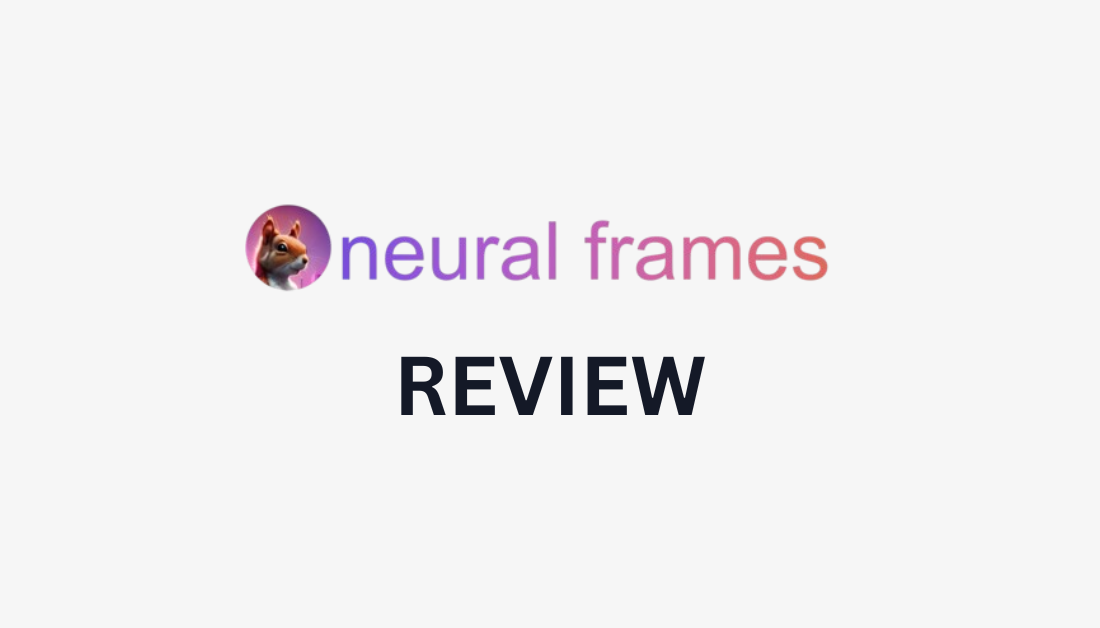
Leave a Reply