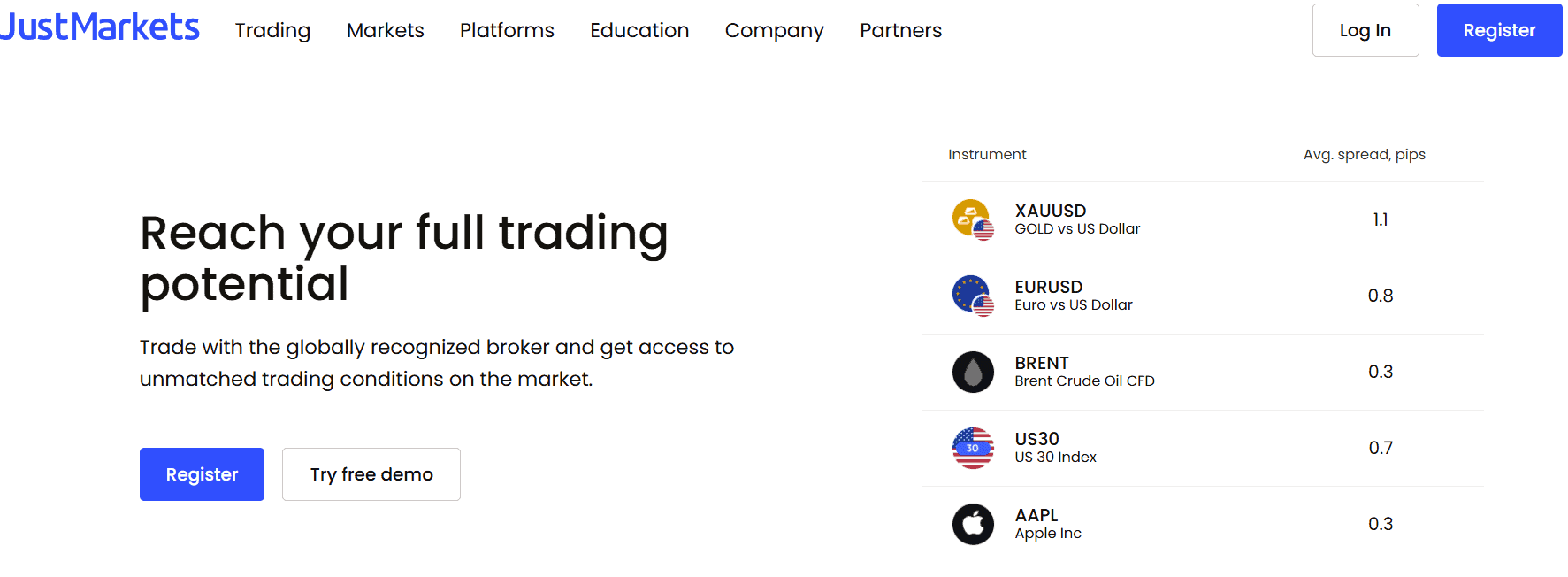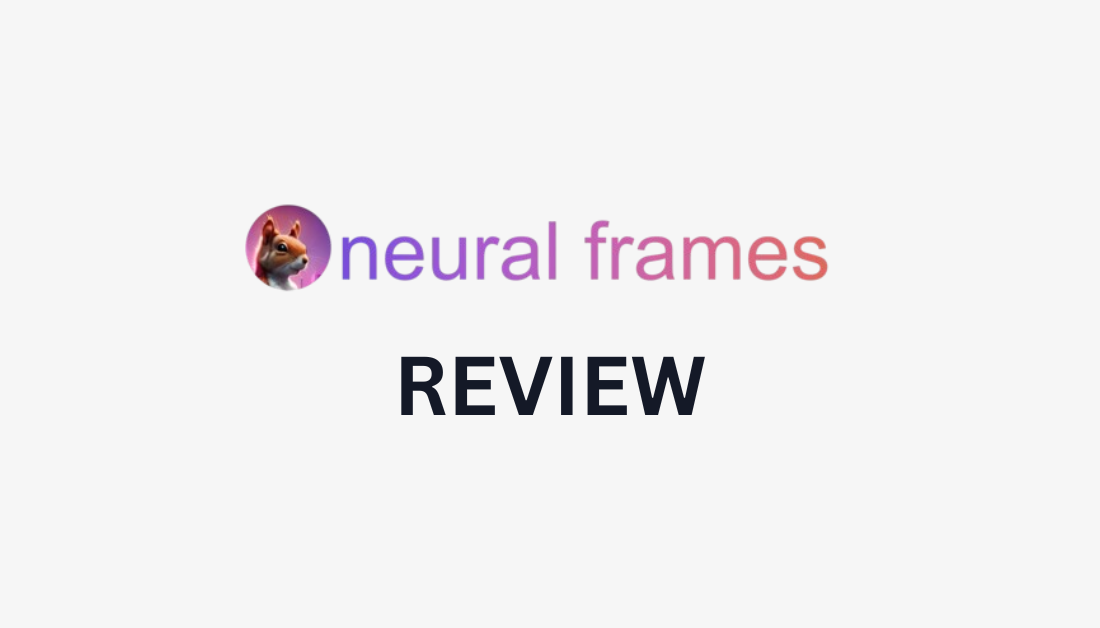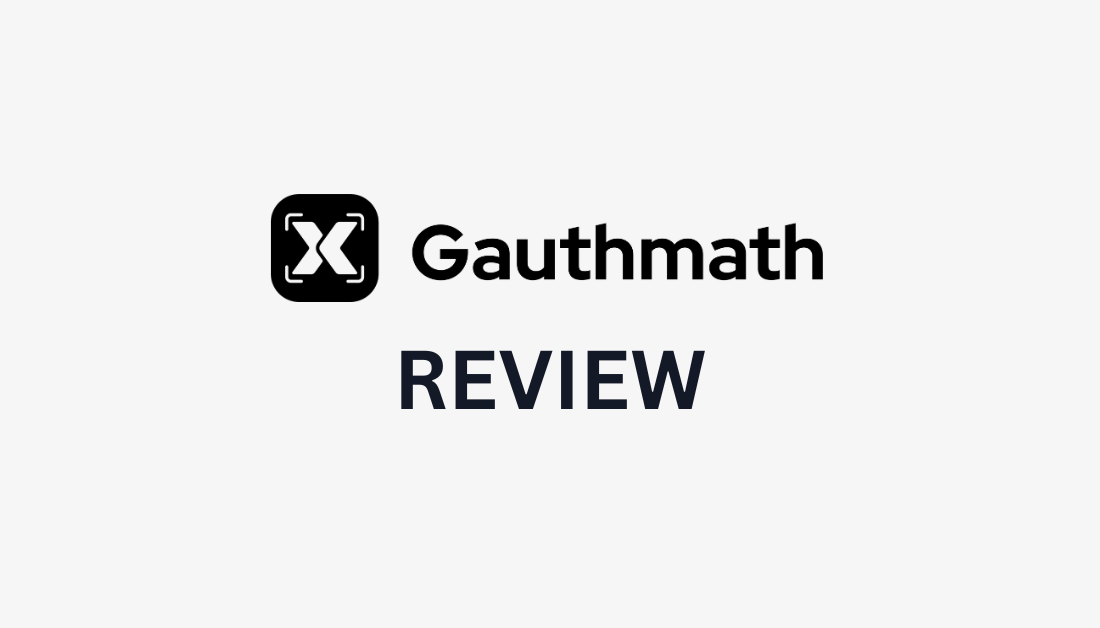JustMarkets– Brief company intro
JustMarkets was established in 2012 as a brand of IPC Trade Inc., and this means the broker house has a relatively long-lasting presence in the business. The company not only upgraded its name but got licensed by four independent regulators. Previously, we were very skeptical about this broker, but now the company seems legit and we are going to research every detail of their trading services and conditions.
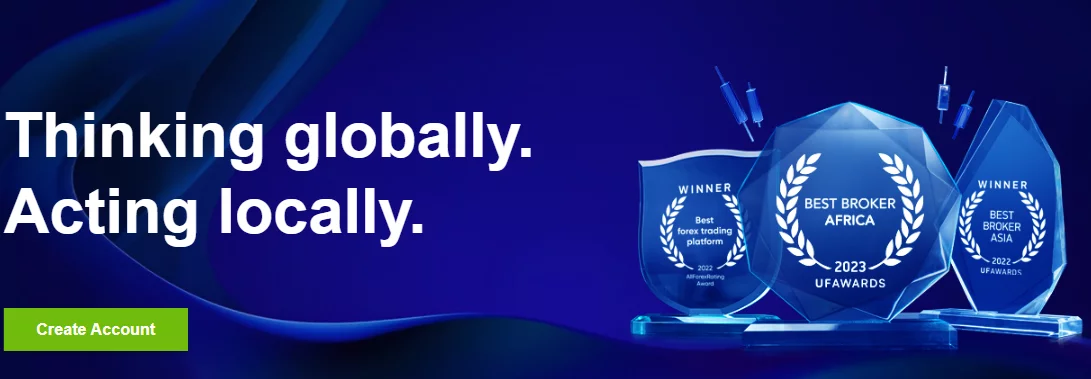
The Safety and Security of JustMarkets
The broker holds licenses from four different regulators. With this many overseeing authorities it will be super difficult for the company to scam traders without losing the license in the process. The regulators are
- Cyprus Securities and Exchange Commission (CySEC)
- Seychelles Financial Services Authority (FSA)
- South African Financial Sector Conduct Authority (FSCA)
- Mauritius Financial Services Commission (FSC)
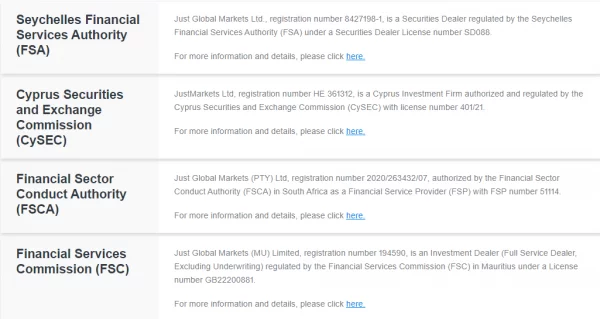
Offshore regulators are not very strict, but three of them together with South African authority should do the job of overseeing the broker’s activities. We can safely assume, that JustMarkets was reborn to become a legit and robust broker. Time will show how they adhere to the guidelines of the regulators.
JustMarkets Fees and Spreads
If the broker is honest about its spreads on the website, then JustMarkets offers ultra-competitive spreads and fees. Their 0.3 and 0.1 pips are way below the industry average 1 pip margin. The commission for 0 spreads is 3 USD per side per lot which is also below the industry average of 7 USD round turn. But when checking the contract specifications the spreads are mentioned to start from 0.6 pips. We will assume this is the average spread in live markets. It is still below the industry average which is very advantageous.
JustMarkets will charge a monthly fee of 5 USD after 151 days of inactivity.
Accounts, Deposits, and Withdrawals of JustMarkets
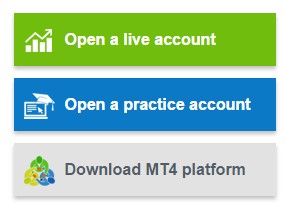
The broker offers now three different account types called Standard, Pro, and Raw spread accounts. All three account types come with a maximum leverage of 1:3000 and exceptionally low spreads. The minimum deposit requirements start from 1 USD on the standard accounts. Both the pro and raw spread accounts require a 100 USD minimum deposit and offer lower spreads. The pro account has spreads from 0.1 pips and the raw spread account comes with 0 pips. Traders will have to pay a commission of units of base currency per side per lot for raw spread 0 pips. The standard account has spreads from 0.6 pips which is super competitive.
Of course, you can first “test the waters” with the help of a demo account, which does not have a time limit.
Deposits and Withdrawals
JustMarkets also upgraded accepted payment options and it now consists of wire transfers, bank cards, Srkill, Neteller, Perfect Money, mybux, and Fasapay. What this means is you will be able to deposit and withdraw the funds with the help of several most common money-processing services. The process usually takes up to 24h, depending on the banking method used.

JustMarkets Trading Assets and Features
JustMarkets offers a wide range of trading assets including Forex pairs, indices, commodities, stocks, and cryptos. The broker enables its traders to find and trade any of the preferred instruments from one platform. The total number of tradable instruments is 262.
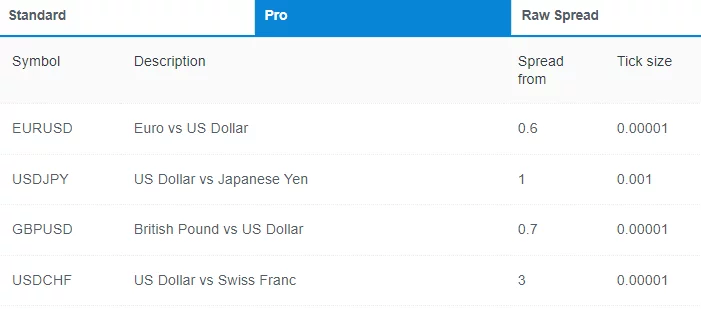
Of these instruments, 162 are stock CFDs enabling traders to make money no matter the market direction. The CFDs can be short sold right away which is not possible in the case of real stocks. JustMarkets provides access to 17 indices, 13 cryptos, 61 Forex pairs, and 9 commodities.
Trading software
When it comes to the trading platform, JustMarkets broker does not offer anything revolutionary, and they are sticking to the tried and tested software solutions – MetaTrader 4 and MetaTrader 5. These platforms are used by the majority of trading providers, and they come equipped with several valuable tools, such as an economic calendar, trading signals, Expert Advisors, technical indicators, and so on.
Bonuses and promotions
A 120% bonus can be acquired after registering on the website. The welcome bonus is also active and the broker has a dedicated section for promotions on their website. The broker seems to be targeting traders from around the world and is offering several promotions. All in all, we are glad to see the broker improved its services, and licenses and is now working on accumulating a client base.
JustMarkets Customer support
The site of JustMarkets Forex broker is available in several languages, and the broker also offers multilingual live chat. Clients can contact the staff via mail, or call back option also, and the overall quality of the customer support service with JustMarkets no longer needs improvements. Everything is in its place and easy to find. The improvements are clear in this department as well. Overall, JustMarkets is one of the brokers who have greatly improved its service over the years.
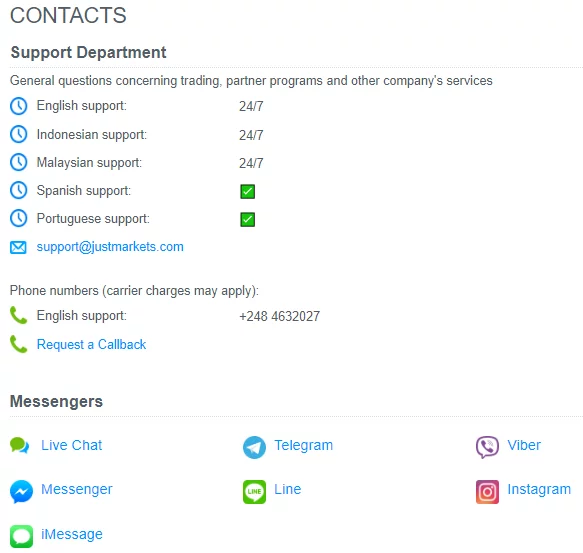
JustMarkets Education explained
The education center is divided into two parts: analytics and learning center. Educational resources include quick start, online webinars, Forex articles, Forex glossary, educational videos, and guides on currencies. Webinars will teach beginners all the essential basics about financial markets and video tutorials will provide learning by showing examples. The educational services from JustMarkets are excellent and cover all aspects of trading from zero to hero.
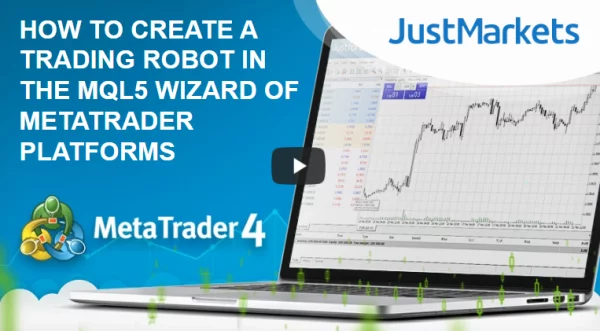
The broker is not shy in offering various trading and market research tools as well. The tools encompass an economic calendar, daily forecasts, market overviews, and market news. With these tools and resources, it will become possible to track daily news and fundamental news from one platform.